Limiting Entire Period Authorizations (Guardrails)
|
DISCLAIMER |
|
This feature is enabled and managed by Payers. Providers must be migrated to the new Authorization environment for this feature. |
Payers can restrict Entire Period type authorizations to prevent Providers from over utilization (over-servicing the Member). Termed as Guardrails in the system, these controls govern how the authorization can be allocated by Providers, ensuring that units are available throughout the entire period (lasting to the scheduled End Date).
Note: This functionality only applies to Hourly rate types.
Viewing the Guardrails Breakdown
Once Guardrails are enabled, Providers can view the breakdown by navigating to the Patient’s Authorization page (Patient >Authorization). On the Authorizations page, click on the Breakdown link on the Guardrail: Monthly field, as seen in the following image.
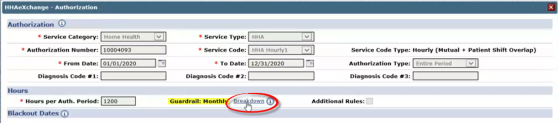
Patient Authorization Page: Guardrail Monthly Breakdown Link
The Guardrail Breakdown window opens. The top section provides a summary of the Authorization and Guardrail details to include the effective date of the Guardrails.
The table below the summary offers a monthly breakdown of hours (Total Entire Period divided by the period duration). The image illustrates a 12-month authorization period with a total of 1200 hours. The Limit (Hours) column indicates the limit for the monthly period. Utilized hours display under the Allocated (Hours) column per month. Any visits created that exceed the Guardrail limits for the month are not authorized.
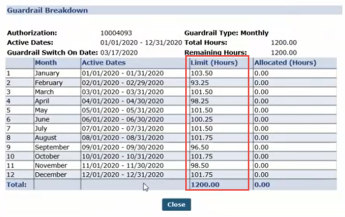
Guardrails Breakdown
Note: Providers can also add Additional Rules to authorizations within the set Guardrails.
Existing Authorizations
In cases where Guardrails are enabled on an existing authorization, the previous months remain with the utilized hours while the remaining period is allocated as per Guardrail settings.
The image below illustrates that the Guardrail is effective mid-March; therefore setting Limit (Hours) from March to December. Hours used in January and February are authorized (not affected) yet factored into the Entire Period.
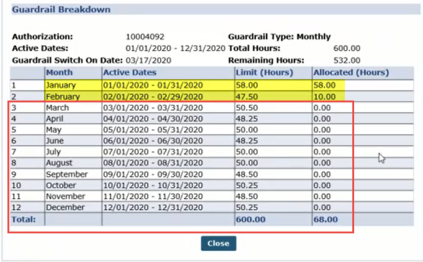
Guardrails Breakdown for Existing Authorizations
Guardrails Enabled/Disabled at the Authorization Level
Payers can remove Guardrails for any specific Authorization by disabling the feature at the Authorization level for a specific Patient. The Guardrail feature is selected by default when the feature is enabled and applied for a Provider (as seen in the image below).
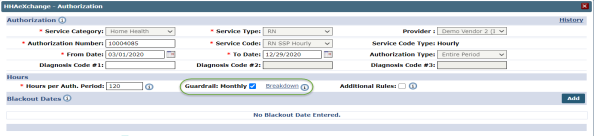
Guardrails at an Authorization Level
If deselected by a Payer, then the Guardrail is removed for the Authorization. When removed, the Provider can use the Entire Period Authorization as customary without monthly limits.
Authorization Edit Notes and Provider Email
Authorization Edit: Guardrail Limit Edited
When a Payer edits and saves an Authorization with Guardrail Monthly limits, the system automatically generates a Patient Note and a Provider Email alert (if configured) for the Authorization Edit. Patient Notes can be viewed in the Home page and in the Patient General page.
The Authorization Edit Note provides the reason for the edit, as seen in the image below.
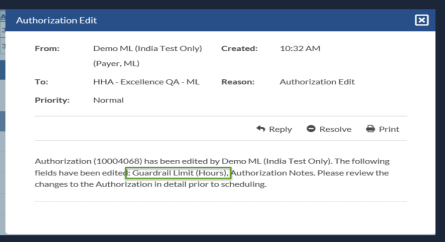
Authorization Edit: Patient Note
If the Provider has email alerts configured for Authorization Edits, then an email is also issued with the edit reason, as seen in the image below.
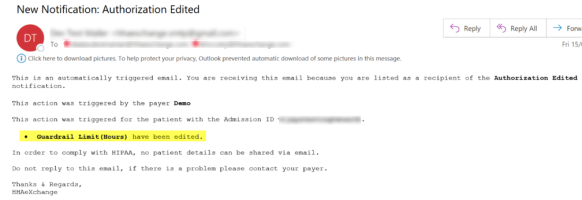
Authorization Email Alert: Guardrail Limit Edit
Authorization Edit: Multiple Edits to include Guardrails On/Off
When a Payer turns the Guardrail feature on or off, the system automatically generates a Patient Note and a Provider Email alert (if configured) for the Authorization Edit. As seen in the following image, the Note contains a grid that includes the Guardrails Off under the New Value column as well as multiple Authorization Edits.
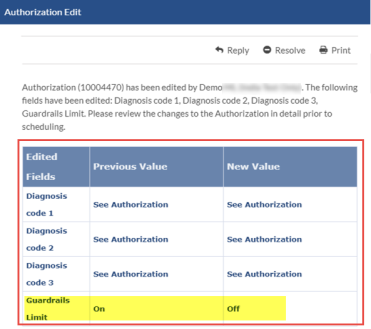
Authorization Edit: Notification
The image below illustrates the email alert including the Guardrail feature turned Off.
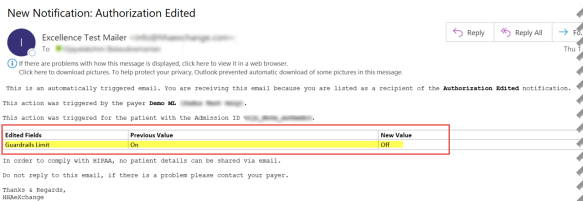
Provider Email Alert: Guardrail Turned Off